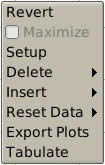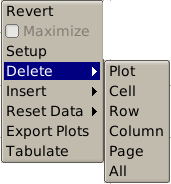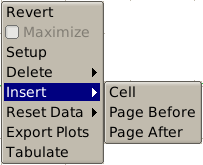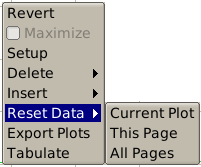3.4.6. Plot Menu¶
The plot menu is available by right clicking over a plot cell. Depending on the the contents of the cell (empty or not, type of the plot) menu items may be visible, hidden, enabled or disabled. Some plot types also may add entries to the menu, these will be described in their respective sections. The menu choices that are always present include:
Setup
Invoke the Plot Setup dialog initialized with the settings of the selected plot. This dialog will be described in the next section.
Revert
Restore the default plot scaling settings on the selected plot(s).
Maximize
Maximize or restore the currently selected plot to the entire plot area. This duplicates the function of the center button of the plot grid controls.
Delete
The choices available under this sub-menu allow the user to remove plots or pages from the plot area:
- Plot: Delete selected plots. This leaves grid cells intact.
- Cell: Delete selected cells. This will change the the plots assigned to grid cells and possibly ‘pull’ plots from the next page to the current one.
- Row: Delete selected row. This does not change the layout of subsequent pages.
- Column: Delete selected column. This does not change the layout of subsequent pages.
- Page: Delete current page and plots
- All: Delete all pages and all plots
Insert
This sub-menu contains the following choices:
- Cell: Insert an empty cell at currently selected grid location. This will change the the plots assigned to grid cells and possibly ‘push’ plots from the current page to the next one.
- Page Before: Insert a new page before the current one. This does not change the layout of the current and subsequent pages.
- Page After: Insert a new page after the current one. This does not change the layout of the current and subsequent pages.
Reset Data
This sub-menu contains the choices listed below. Plots meeting the definition of the compatible criteria have the same or similar type as the selected plot.
- Current Plot Remove all buffered data from the currently selected plots.
- This Page Remove all buffered data from all compatible plots on the current page.
- All Page’s Remove all buffered data from all compatible plots.
Export Plots
Displays the Plot Export dialog that allows saving the contents of selected plots to PNG images, text files or PPTX format presentations. The dialog provides choices to export from the selected plots, current page or all plots. Full details are in the Plot Export section.
Tabulate
Convert plot’s data to CSV formated text and display it on a pop-up dialog window, From there Ctrl-C can be used to copy and paste into a text editor or other office tool.