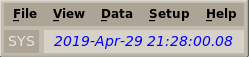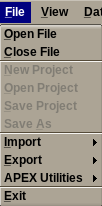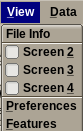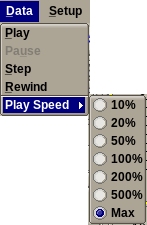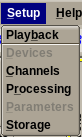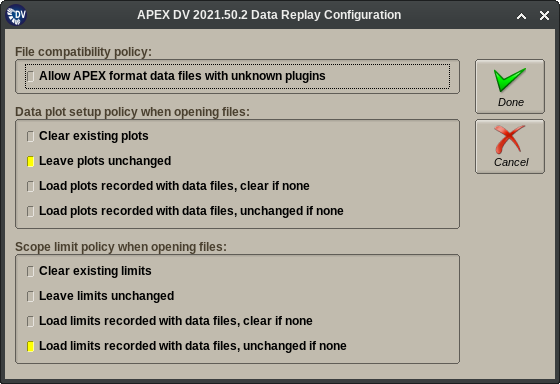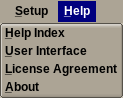3.3.1. Menu Toolbar¶
The Main Menu of the APEX DV user interface can be used to access most functions of the application. Entries under the different sub-menus will be activated or deactivated based on the status (idle or running, input source, valid or invalid configuration, etc..) of the application.
Note
Any menu option that requires a file browser is always disabled when the APEX DV application is in the “running” state. The reason is that displaying a file browser would stop all updates on all user interface windows.
3.3.1.1. Time Display¶
The time status display has two components.
- The time source display (left, showing SYS) shows either “IRIG” or “SYS” indicating the source of the time stamp. SYS indicates the time and date is directly from the OS system clock. IRIG means the time is sourced from an input data source. This can be either an analog channel configured to acquire the output of an IRIG-B generator or a digital time stamp provided by an acquisition device.
- The time value display (on the right) indicates the acquisition time and date that corresponds to the currently displayed data block.
3.3.1.2. File Menu¶
The entries under this sub-menu perform various project and project file component related operations. Opening and closing data files for playback is also supported here.
- Open File: Opens a data file for playback.
- Close File: Closes the currently opened data file. This action is normally not needed, users can simply open a new file after completing their work on the previous file.
- New Project: Clear out the current project and create a new project with 16 channels and a simulated data source. User will be prompted for the new project name. The new project will inherit the current project’s storage “data root” settings. All other project items are reset to their default values.
- Open Project: Select a previously saved project file and attempt to load it into the DS application.
- Save Project: Save all project components using the last selected project file name.
- Save As: Save all project components using a newly selected project file name.
- Import sub-menu:
- Plot Setup: Import plot setup from a .csv file. The plot setup can be from any previous DS (3.x or later) or EDAS-ds (2.x) version.
- Limit Setup: Import limit setup from a .csv file. The limit setup can be from any previous APEX DS (3.x or later), EDAS-ds (2.x), APEX DX, WorkFlow or Limit Utility version. The .csv format reader used for this task is fairly flexible, it can recognize and convert almost all “historical” EDAS and APEX limit file formats.
- Remove Limits: Unloads a previously loaded limit file, thereby removes any limit indicators from data plots and other displays.
- Unit Table: Import table of integration units from a .csv file.
- Export sub-menu:
- Plot Setup: Export current plot layout to a .csv file.
- Limit Setup: Export limit setup to a .csv file.
- Plot Data: Export plots to png images, text or pptx. Export panel provides option to export for selected plots, current page or all plots.
- Unit Table: Export the table of the integration units to a .csv file. This will create an example integration table if a table has not already been loaded.
- Channels: Export setup channels to a .csv file. The matching “export” functionality is under the “Setup” sub-menu.
- Parameters: Export setup parameters to a .csv file. The matching “export” functionality is under the “Setup” sub-menu.
- APEX Utilities sub-menu:
- Limits Utility: Attempts to launch the APEX Limits Utility (limit file editor) if it is installed.
- Exit: Terminates the APEX DV application. Will prompt the user to save any pending changes to the current project. This choice is grayed out while the application is in the “running” state.
Note
In APEX DV the ability to create, open or save project files is a licensed upgrade, not available in unlicensed installations of the application.
3.3.1.3. View Menu¶
The entries under this sub-menu show and hide various additional application windows.
- File Info Displays information about the currently opened data file, include channel count and names, sample rate, recording information, etc.
- Screen 2, Screen 3, Screen 4: These menu choices enable or disable additional windows that display separate instances of the Data Plots view. These choices may be grayed out depending on the licensing status of the application.
- Preferences: Shows application preferences dialog.
- Features: Shows the licensing dialog that allows enabling optional application features using APEX “analysis” tokens
3.3.1.4. Data Menu¶
This sub-menu contains entries for controlling the data playback functions of the APEX DV application. Entries may be enabled or grayed out depending on the status of the data acquisition.
- Play: Start data replay on the already opened file.
- Pause: Pauses the data playback.
- Stop: Stops the data playback.
- Rewind: Repositions the file position so that the next playback will start at the first block in the file.
- Play Speed: Displays a sub-menu with different playback speed options. The selected speed is a relative value against the real-time data rate. This is only used to limit the playback speed, it will not make DV play the data faster than the maximum rate possible on the given computer.
3.3.1.5. Setup Menu¶
Most entries under this sub-menu launch the Setup Editor of the APEX DV application pre-focused to a selected page. The editor is always shown in read-only mode, meaning that it only allows inspecting the configuration data, but not editing it. Some choices on this menu may be grayed out if the setup of the current data file does not use the features on the corresponding editor page. Choices are:
Replay: Displays a dialog (shown below) that allows the user to configure how different parts of the setup information from the data files are merged into the playback environment of the APEX DV application. Options that can be configured include:
- Enable or disable the removal of plugins that are not available on the computer used for playback.
- Select the priority order for plot screen configurations.
- Select the priority order for limit data.
- Devices: Launch setup editor focused on its device configuration tab.
- Channels: Launch setup editor focused on its channel configuration tab.
- Processing: Launch setup editor focused on its data processing configuration tab.
- Parameters: Launch setup editor focused on its parameter configuration tab.
- Storage: Launch setup editor focused on its data storage configuration tab.
3.3.1.6. Help Menu¶
The entries under this sub-menu provide access to the help documentation and licensing information of the application.
- Help Index: Display the interactive (HTML) version of this manual focused on the main index page. This uses the default web browser of the user’s account.
- User Interface: Display the interactive (HTML) version of this manual focused on the “User Interface” section. This uses the default web browser of the user’s desktop environment.
- License Agreement: Show the APEX DS license agreement window.
- About: Show the APEX DS splash panel. This contains version and licensing information. This panel also provides access to all other license configuration related dialogs.