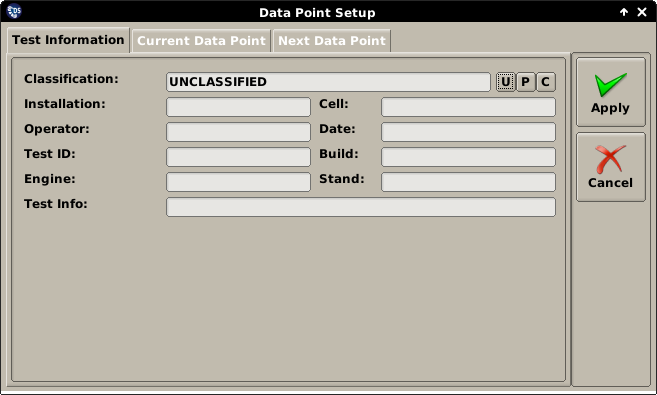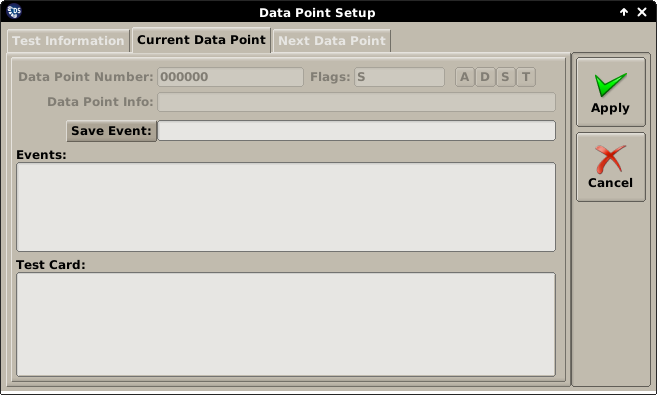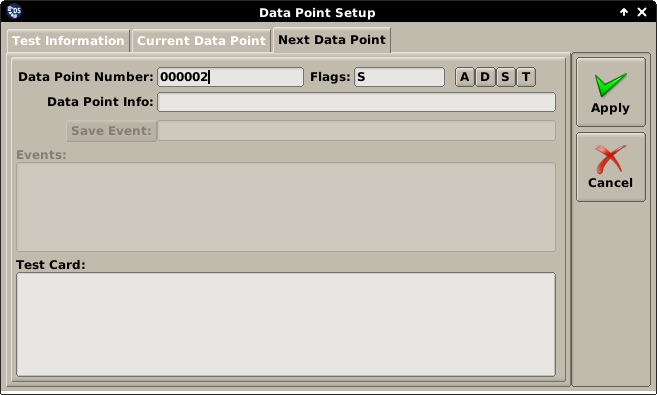1.3.9. Data Point Dialog¶
The Data Point Dialog allows the user to configure header information text fields that are recorded in the data files written by APEX DS. Some of the file header information can be changed even when APEX DS is already monitoring or possibly even recording data, while some other inputs can be changed only when the application is idle. The inputs are organized on different tabs within the dialog as explained below.
1.3.9.1. Test information¶
The Test Information tab allows for editing of the test information, which typically will not change frequently. This tab is only editable when monitoring is stopped.
1.3.9.2. Current Data Point¶
The “Current Data Point” tab shows the current data point info (Number, Flags, Info) and allows for users to add test events to the currently being recorded files. This tab is available only if APEX DS is currently recording data. Steps to add test event:
- In Save Event: entry area, type in test event. This can be any text.
- Click “Save Event”.
- After the above steps the text will be written along with the current
- block number to the recorded data files(s).
The “Test Card” entry area is a free form text area that allows users to add additional test information after the data point has started. Unlike the “Test Events” which are added as list of events to to each data file, the Test Card is added only once to the data file. The last entry will be the only one saved to the data file.
1.3.9.3. Next Data Point¶
The “Next Data Point” tab allows the user to pre-populate the Test Card entry and adjust the Data Point Number, Flags and Data Point Info for the next recording. This tab is always available regardless of the state of the application.